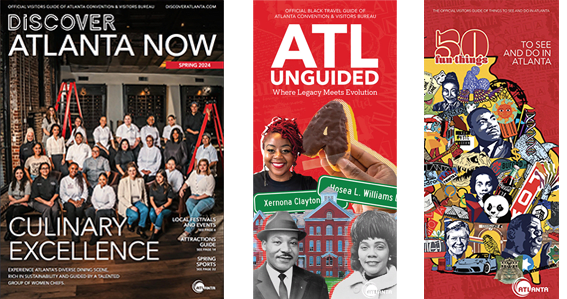Discover
Atlanta

Atlanta doesn’t settle for doing anything the way it’s always been done.
We didn’t create freedom, soda, grits or hospitality—we elevated them into something sacred. We didn’t invent hip-hop—we just took it to a whole different level.
We raise the bar, because we don’t look to others for inspiration. Instead we look ahead to our own future and see our influence on everything as we move.
And that small difference doesn’t just set us apart. It defines us.
Atlanta. On A Different Level.
Discover More
Get to know Atlanta and discover the best things to do around the city.
Movies at Hotels
Atlanta’s Favorite Black-Owned Restaurants
Film Studios in and around Atlanta
Reunions
Fun Ways to Celebrate Graduation in Atlanta
Get Your Game On at These Atlanta Restaurants and Bars
Three Atlanta Hotels receive MICHELIN Key Recognition
20+ Totally Free Things to Do This Summer in Atlanta
From Cocktails to Cuisine: Exploring Signia by Hilton Atlanta’s Food Scene
Georgia Renaissance Festival
Family & KidsMultiple days until 06/02/2024
Balloon Museum
Museums & Attractions5/16/24 – 5/19/24
Anne Et Valentin Eyewear Launch Event
Fashion5/16/24 – 5/24/24
Drinking Habits
Theater & Performing ArtsMultiple dates until 05/18/2024
Good People – On Stage May 10-26
Theater & Performing Arts5/16/24 – 5/26/24
Murder Mystery Co. Presents Death of a Gangster
Theater & Performing ArtsMultiple dates until 05/25/2024
Murder Mystery Co. Presents: “Death of a Gangster”
Theater & Performing ArtsMultiple dates until 05/24/2024
All Female Group Exhibition at Cat Eye Creative
Visual Arts & Galleries5/16/24 – 5/26/24
Atlanta Cycling Festival
Fitness & Health5/16/24 – 5/18/24
Flying Biscuit Candler Park Relocation Celebration
Dining5/16/24 – 5/17/24
May Studio Classes and Workshops!
Fitness & Health5/16/24 – 5/31/24
MCMA Yoga in the Galleries
Fitness & Health5/16/24 – 5/28/24
Toggle on the map or buttons below to explore each area and discover more Atlanta neighborhoods.
Bellwood Quarry At Westside Park
Westside Park
Cook Park
WESTVIEW CEMETERY
CASCADE SPRINGS NATURE PRESERVE
CENTER PARC CREDIT UNION STADIUM
SUMMERHILL
BIRTH HOME OF MARTIN LUTHER KING JR. (MLK JR. NATIONAL HISTORICAL PARK)
450 Auburn Avenue, N.E. Atlanta, GA 30312
EXPLOREEastside
STONE MOUNTAIN
U.S. Highway 78 East, Exit 8 Stone Mountain, Ga. 30087 or 1000 Robert E. Lee Blvd. Stone Mountain, Ga. 30083
EXPLORE